|
Notes: We have an updated landing page to provide helpful information on livestreaming. Click here to visit the page. Additional resources are included at the end of this blog. Live Streaming Sports Using Your Phone2020 has been a year of fast change and disruption. We’ve gone from having families and friends attending youth soccer, lacrosse and football games to, in some cases, no spectators. For those areas that allow spectators, social distancing and mask wearing are required and those who are more vulnerable to getting sick are not able to attend. We’ve been asked by teams all over about live streaming sports. This is not currently a simple answer. But for the interim, we hope the following will help. Disclaimer & Helpful Up-Front Tip This is not a perfect process, and we are not streaming or “Facebook live” experts. But we hope it helps those really struggling to find a way to live stream your sporting events. We would love to hear back from you if you find tweaks or better ways to do this. For this process, we would highly recommend that two people be involved. One person needs to focus on filming. The other person should handle the streaming portion. Camera, Positioning, Awareness and Quality We’ve tested out a few different platforms using cell phones. However, in all cases, the quality and ability to see what was going on, especially across the field, was very difficult. Being up in bleachers helped and provided perspective on spacing. But it was still really difficult to see the play action in many points across the field. The digital zoom was grainy and trying to hold the camera steady becomes a problem. You also need to be aware that most everything you say, and those around you, will likely be live-streamed as well if the camera is not elevated. Comments from close by parents, fans and yourself will be broadcast. We also tested out cameras, like the yi 4K+Action Camera mounted to the top of the SVT Advantage Tower. This camera allows for streaming through Facebook Live and your mobile hotspot – which was really nice. Again, the footage was not too good due to the fish-eye lens causing distortion. It was also really hard to see the game when the ball was on either side of the field. To really be able to see the game, we found that we needed to use a good quality camera with an optical zoom, without fish-eye distortion, elevated above the field at least 16 feet for a football field, soccer field or a lacrosse field. Live Streaming Hardware & Software After reading a lot of reviews and viewing a lot of videos, we finally found a set-up that allowed for us to connect and stream the output from a camcorder. It is not perfect, requires a little patience and practice, and we are working on refining options, but we were able to get this to work. In additional to our SVT Camera Tower and a laptop with a USB 3.0 port, we purchased:
We had to download OBS Studio (free open source software). It can be downloaded from https://obsproject.com/. You Need Signal Strength An important item to know is that you need decent 4G signal strength for this to work. If you are in the middle of now-where without good signal, it will be very difficult to be able to stream anything. Now to Live Streaming After setting up the SVT Tower, you will need to connect the HDMI cable coming down from the camera to the Mokose Box (input). Use the new HDMI cable and connect the one end to the Mokose output, and connect the other end to the monitor. Turn on the hotspot on your cell phone and connect the computer to that hotspot. The Mokose Capture Device comes with a USB 3.0 cable. You’ll need to connect one end of the USB cable into the Mokose port and the other end into a USB 3.0 port on your laptop. Your computer should install the Mokose driver automatically. To run the OBS software, there are several really good YouTube tutorials. One that was very helpful was https://www.youtube.com/watch?v=DTk99mHDX_I Here are the steps we followed to start streaming: Open OBS Studio and click on the “+” under “Sources”. We selected “Video Capture Device” then select “Mokose”. In the Properties for “Video Capture Device”, change the Audio Device to “Mokose”. You'll also need to go into advanced settings and change the audio input microphone to be their laptop’s microphone instead of the webcam’s microphone. Next, select “Settings” in the bottom right of the OBS dashboard and go to streaming. You’ll need to select your streaming service as well as get your “Stream Key”. For helps with how to do this – there are lots of YouTube videos on getting the stream key - which varies with the streaming service. Some of these methods change, so look for the most recent videos. Start Streaming You should now be set up to start livestreaming. Just click on “Start Streaming” on the bottom right of the OBS studio screen. SVT Can Help We hope this will be helpful to those trying to live stream sports “on a budget”. This was not a seamless process and took some time to figure out. So please feel free to send us helps and thoughts. We will continue to improve technologies for you to instruct and capture film of your sport teams. Why should you choose to go with SVT? We work with clubs and teams across the US and several other countries. We have several packages to choose from. Our Package 3 is the most popular and consists of a strong, lightweight aluminum tripod with a sturdy 16-foot carbon-fiber composite camera pole, plus a monitor and remote. We provide power packs and all of the cables and cords that you need to make the system work together. Once you purchase our system – use it as much as you like. There are no contracts. Contact us today for more information. Additional Help 1 We received the slide deck below from Scylla with the Edmonton Scottish United club on what they were using to live-stream their soccer games. The set-up could be used to live stream lacrosse or football as well. Thanks for putting this together. Pictures of the slide deck are below as well as a downloadable pdf with each component hyperlinked. Please also check out the attached helpful comment on additional options.
Additional Help 2 We'd like to thank Mr. O'Driscoll for sending in the video below on the system he and several others developed for live streaming. This set-up does not require a computer, allowing for less hassel. For questions - please e-mail to [email protected].
3 Comments
Phil
9/3/2020 05:21:24 pm
That is exactly what we did. Dove headfirst into the world of livestreaming.
Reply
Ken Kaspersen
10/8/2020 01:20:39 pm
Thanks Phil for these great details. The streamed video looks excellent. I'm working on building a similar setup for our soccert team with an SVT package. Originally I was hoping to avoid the need for a laptop by using a capture device that streams directly to the wifi hotspot. Something like URayCoder H.264 HDMI IP Video Streaming Encoder (see amazon). But I now realize that is going to require a power source anyways, so I am now leaning toward using a laptop. My question though, I saw the SVT notes about using the OBS software. I'm planning to stream via youtube, did you require any additional software on your laptop to be able to stream? Just wondering about the pros/cons of OBS. Thanks again for all the detailed info!
Reply
Kevin
10/14/2020 04:16:08 pm
Ken Your comment will be posted after it is approved.
Leave a Reply. |
AuthorSVT Advantage Archives
May 2023
Categories |
||||||


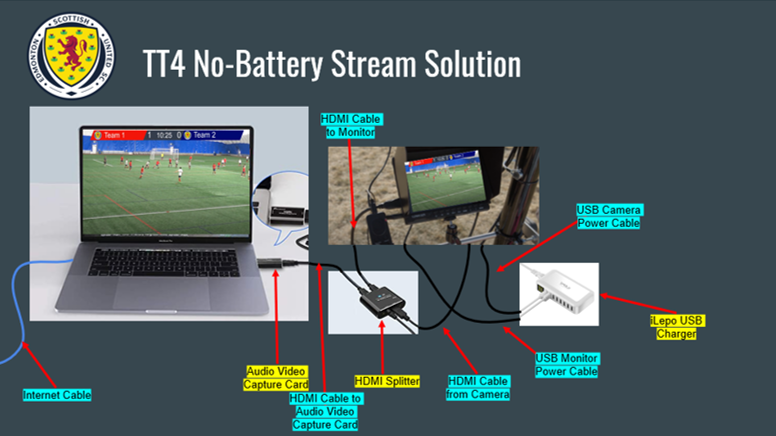
 RSS Feed
RSS Feed